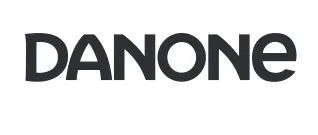Prepare the Development Environment
Learning mobile technologies and programming is not an easy task for a developer, especially if the
platform you target is Android. First of all, you need to learn the basics of Java programming, but also
get an understanding of the development environment, instruments and Android’s nuances.
To build apps
you will need the Software Development Kit (SDK), an Integrated Development Environment (IDE) such as
Android Studio or Eclipse, the Java Software Development Kit (JDK) and a real or virtual device to
deploy your apps to. This will take some time and effort to install and configure, so you should better
start doing it now before you move to learning Java, reading Google developer guidelines, get familiar
with UX/UI design (user experience and user interface design) and various APIs (Application Programming
Interfaces).
Hitting The Road To Your First Mobile App
Do not be scared of so many new words that a beginning developer may not understand - soon you'll be
able to tell the difference between Java and Javascript and know how to use geolocation, QR scanner,
and the device’s hardware. With this article, our program developers are hoping to introduce you to
the world of native application development and help you bring your amazing ideas to life, and maybe
find your vacation. Magora developers will explain every step you will need to take to build your
first application in great detail and lay the ground base for you to evolve as a developer. Now,
gather yourself up, you need a lot of determination and patience.
Stage One: Download Android Studio and Other Tools
Regardless of the programming, you are going to use, you will need to install a software program
known as Integrated Development environment or IDE. The most popular IDE typically used by
developers is the Google’s official Android Studio. You can get it from the Developer website. An
IDE provides developers with an interface for coding - yes, you cannot code in Microsoft Word is
what you were going to do. Moreover, it highlights any errors and mistakes you make, corrects them
and enables you to test your programs anytime you want. There, you can create all the elements of
the app, design layouts and get started building your application fast and easy.
Additional Tools
Another great thing about Android Studio is that it is perfect meets the needs of development, which
its competitor, Eclipse, fails to do. In addition to the program, you will also need to download
some other tools including the Android SDK (which includes the toolset and the operating system
itself) and the Virtual Device, which you use as a virtual emulator to run tests. So when you start
installing the Android Studio, do not forget to tick the boxes that list the components mentioned
above. Of course, if you have forgotten to do so, you can download and install them separately, but
it will take more time.
![best android developers top android developers]()
Most popular Android frameworks include: Ionic, jQuery Mobile, Kendo UI, Mobile Angular UI,
NativeScript, Onsen UI, React Native, Sencha Touch, Titanium, ReactiveX, Realm, Retrofit, Butter knife,
Android Data Binding, Crashlytics, Braintree, Stripe, Picasso, Fresco, Facebook SDK, Twitter SDK, Google
play services, Google analytics, Google support library, Mixpanel analytics, Flurry analytics, uCrop,
Horizon, Github, etc.
- IntelliJIDEA (see below).
- Eclipse
- DroidEdit
- Android-IDE
- Cordova
- Corona
- Titanium
- Xamarin
- CppDroid
- NativeDevelopmentKit
- Codecademy
- Team treehouse
- Udemy
- New Boston
- Universal Image Loader
- GSon
- Retrofit
- Awesome Java
- AndroidView Animations
- EventBus
- Awesome Android Libraries
- Android Arsenal Libraries
- Plugin collection for IntelliJ
- Import Drawables
- GenyMotion
- Boilerplate Code Generation
- Android Holo Colors
- Butterknife Injections
- H.A.X.M.
- Robotium Recorder
- ADB-IDEA
- IDEA Vim
- Folding plugin
- CodeGlance
- Android Material Design Icon
- KeyPromoter
- RIM
- Symbian
- Microsoft
- Bada
- Python
- C++
- Ruby
- C#
- C
- JavaScript
- PHP
- Perl
- Haskell
- Go
- Scala
- TCL
- Lua
- Bash
- Clojure
- Objective-C
- Swift
- BuildFire.js
Other Environments
You are probably interested why our custom software experts mentioned Eclipse and are there any
other alternatives for Android developers. Eclipse is a universal toolset, which can be used to
develop Android apps and apps for any other system including iOS. We do not recommend you to start
learning development with Eclipse because it is not so intuitive and user-friendly as Android
Studio. There are also tools that allow you to build cross-platform apps. Digital agency will not
discuss it in this article because hybrid apps are not as stable and functional as native apps, and
you want to create first-class apps, do not you? So let us focus on quality environments and tools
that are going to help you create outstanding experiences and stunning visuals.
Why Android Studio?
This is not the full list, for instance, it is also Unity3D and other application builders - some
more powerful, others not so, but our application development firm will not dig into the matter. To
make sure that you grasp the basics, we will concentrate on the official environment, Android
Studio, a the most popular and easy to understand the tool. This is the development environment you
use if you will become a full-time developer who builds top-notch apps that get to the top of Google
Play and are loved by millions. Of course, in the future, you will be able to expand your toolset
and find the best environment for your professional needs, but for now, let us proceed to deal with
Android Studio. Has it downloaded while we were talking? Great, just wait a little bit. Do not
launch it until you have read about the next stage. Are you already intrigued?
Clients
Stage Two: Set Up the Environment
Now that you have Android Studio installed on your computer, you are closer to becoming a true
developer as never before. Do not become on of those people who have installed the toolset and never
opened it again - software creators guarantee you that developing mobile apps is fun and the results
are rewarding.
We will be extremely happy if after some years Android Studio will still be on your
computer and you will open it regularly to write a couple of lines of code. So let us open the
program and start setting it up.
Installing The Java Development Kit
To use Android studio you should also install Java on your computer. A developer will need the Java
Development Kit (JDK), to be more specific. Our IT programmers have decided you are going to start
learning to program using the Java programming language, so you need the JDK because without it
Android Studio will not be able to read and compile the code (to compile the code means to turn it
into a program that can be interpreted by the computer’s central processing unit (CPU). You can
download the Java Development Kit following this link. To install it on your computer, just follow
the instructions.
The SDK Manager
Finally, you can open Android Studio and start exploring. Once it is up and running, you will see a
menu where you’ll be offered to configure your settings. However, you do not need to change anything
because everything is set in the handiest way, although you may want to get an insight into how the
SDK Manager works - it is important because the manager updates the SDK to newer versions and get
many valuable assets from Google glass. Do not spend much time trying to figure it out now, just
keep in mind that if you need to download some upgrade or a code sample, you are likely to find it
there.
The Ultimate Toolset
So let us summarize the main instruments you will use to develop native Android apps, which are:
Android Studio - an integrated development environment with an easy-to-understand
interface for programming.
The code itself, which you are going to write in Java using the Java SDK.
The Android SDK which you will access through the code written in Java to make your app
keep in line with the guidelines.
Coders and design specialists absolutely understand that now it all sounds too complicated, but soon you
are going to get used to programmer vocabulary and learn your way around the tools. Take some time to
explore things and do not forget to ask us if you have any questions. Magora’s developers will be glad
to help you navigate through the world of Android development.
Stage Three: Starting a New Project
When you are done installing all these programs, it is time for you to return to the first page that
appears on the screen when you launched Android Studio. Select the “Start a new Studio Project” option
and proceed to actual programming! Enter the name of your future application and fill in the field
called “company domain”. These elements combined will make the name of your project, which looks like
this: com.companydomain.appname
Create an Awesome App With Professional Developers
Our team of app developers and other developer experts can offer you a wide range of services from
native mobile application development to website design and enterprise software creation.
Get in touch and we will find the solution that suits you or your business the best. What
distinguishes us from other software development companies is the high level of trust and our
excellent reputation. But do not take our word for it - check out our extensive portfolio of the
successful project we delivered over the years and read our client’s testimonials. Give us a call,
write us a letter or pop in at our London developer office to discuss your project.