
Using Canon EDSDK in .NET Development

-
EOS-1D Mark III
-
EOS 40D
-
EOS-1Ds Mark III
-
EOS DIGITAL REBEL Xsi/450D/ Kiss X2
-
EOS DIGITAL REBEL XS/ 1000D/ KISS F
-
EOS 50D
-
EOS 5D Mark II
-
EOS Kiss X3/EOS REBEL T1i /EOS 500D
-
EOS 7D
-
EOS-1D Mark IV
-
EOS Kiss X4/EOS REBEL T2i /EOS 550D
-
EOS 60D
-
EOS Kiss X5/EOS REBEL T3i /EOS 600D
-
EOS Kiss X50/EOS REBEL T3 /EOS 1100D
-
EOS 5D Mark III
-
EOS 1D X
-
EOS Kiss X6i/EOS 650D/EOS REBEL T4i
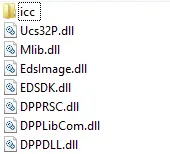 To use EDSDK in your .NET project, put these DLLs and folder “icc” into your Debug or Release folder and add a reference to the EDSDKWrapper.Framework.dll. The main class of this wrapper is FrameworkManager located in EDSDKWrapper.Framework.Managers namespace. This class implements logic for initialising and terminating of the EDSDK and access to a list of cameras. To access the camera connected to a PC you can use the following code: using EDSDKWrapper.Framework.Managers; using EDSDKWrapper.Framework.Objects; var frameworkManager = new FrameworkManager(); var camera = frameworkManager.GetCameras().FirstOrDefault(); Camera is the second important class in EDSDK. It implements access to such camera settings as AE mode, ISO sensitivity, aperture value, shutter speed, white balance, etc. You can get the full list of settings in the EDSDK API reference. Also this class implements logic for live view mode, taking photographs and recording video. All camera settings are wrapped in enumerations in EDSDKWrapper.Framework.Enums namespace. To set some settings and start video recording with getting a live image view stream you can use the following code: In this code we turn on live view mode and video mode, set transferring of live view and recorded video to the host PC, and add event handler to VideoDownloaded event. Then we start recording for some time and stop after this time is over with resources disposing.
To use EDSDK in your .NET project, put these DLLs and folder “icc” into your Debug or Release folder and add a reference to the EDSDKWrapper.Framework.dll. The main class of this wrapper is FrameworkManager located in EDSDKWrapper.Framework.Managers namespace. This class implements logic for initialising and terminating of the EDSDK and access to a list of cameras. To access the camera connected to a PC you can use the following code: using EDSDKWrapper.Framework.Managers; using EDSDKWrapper.Framework.Objects; var frameworkManager = new FrameworkManager(); var camera = frameworkManager.GetCameras().FirstOrDefault(); Camera is the second important class in EDSDK. It implements access to such camera settings as AE mode, ISO sensitivity, aperture value, shutter speed, white balance, etc. You can get the full list of settings in the EDSDK API reference. Also this class implements logic for live view mode, taking photographs and recording video. All camera settings are wrapped in enumerations in EDSDKWrapper.Framework.Enums namespace. To set some settings and start video recording with getting a live image view stream you can use the following code: In this code we turn on live view mode and video mode, set transferring of live view and recorded video to the host PC, and add event handler to VideoDownloaded event. Then we start recording for some time and stop after this time is over with resources disposing.As we have said above, the current wrapper does not implement video support. How can we get it to work? When we set any camera parameter, we call the native EDSDK function EdsSetPropertyData. This function has the following signature: Parameters description:
-
inRef - designate the object for which the properties are to set. Designate either EdsCameraRef or EdsImageRef.
-
inPropertyID - designate the property ID.
-
inParam - designate additional property information. Use additional property information if multiple items of information such as picture styles can be set or retrieved for a property. For descriptions of values that can be designated for each property, see the description of inParam for EdsGetPropertyData.
-
inPropertySize - designate the size of the property data in bytes. The data size of each property can be retrieved by means of EdsGetPropertySize.
-
inPropertyData - designate the propertydata to set.





